Signing Up
Whether you’re an admin getting your program started or a student joining your class, here’s how to create your account on Stack.For Admins
If you’re a media teacher, advisor, or program lead:- Go to stack.events
- Click the Get Started button
- Select a plan and complete the registration form
- Your own Stack instance (e.g.
yourname.stack.events) - A full admin dashboard to manage students, submissions, equipment, and more
Note: Only admins can create a new instance — students must join through their teacher’s link.
For Students
If you’re a student, your teacher will send you a direct link to your school’s instance — something like:https://demo.stack.events
Here’s what to do:
- Open the link your teacher or advisor gave you
- Scroll to the bottom of the login screen
- Click Sign Up
Creating Your Student Account
After clicking Sign Up, follow these steps:-
Enter your school email
Use the email address your admin provided (usually your school-issued email). -
Check your inbox
You’ll receive a confirmation email. Click the verification link to continue. -
Create your password
After verifying, you’ll be asked to set your password. -
Choose your class
If your admin hasn’t pre-assigned you to a class, you’ll be prompted to select one from a dropdown list.
Example Sign-Up Page
Here’s what the login screen looks like for most schools: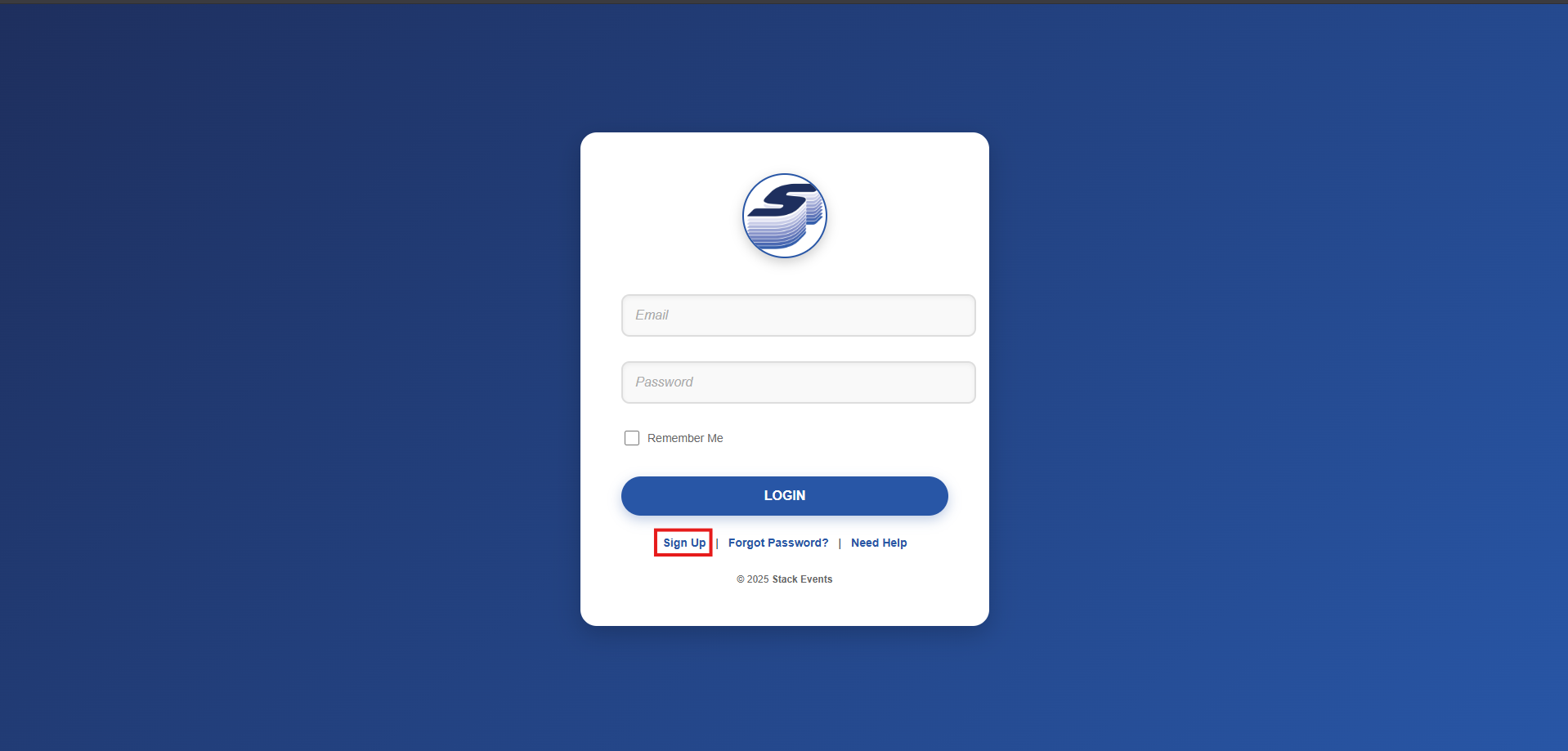 Click Sign Up in the footer area to get started.
Click Sign Up in the footer area to get started.
Having Trouble?
- Make sure the link ends in
.stack.events - Ask your teacher if your email has been imported into the student system
- Or visit Support for help
Still need help? Contact Support and we can walk you through the process.

